What are the deadlines / important dates?
| TASK |
DUE DATE |
| Lab Image submission | Friday, January 8 |
| Lab Print submission | Friday, January 8 |
| Onsite testing |
Sunday, February 21 |
| InterConnect 2016 starts |
Monday, February 22 |
Please keep in mind that each lab must be collected, processed for use with the lab machines, and built into a master disk. So, please try to meet the submission deadline.
Overview of tasks
- Watch the demo video (see links on left)
- Create your lab virtual machine(s) based on VMware workstation 10
- Create your lab instruction PDF using the InterConnect template/cover
- Test/validate your VM(s) and instructions
- Zip up your VM(s)
- Upload your zip files and PDF file to GSA (in your session directory)
- Communicate with the lab team that your submission is complete
- Respond in a timely manner when the lab team requests information from you
- Arrive by Sunday, February 21 for onsite lab validation
What do I need to submit?
- Zipped up lab image(s)
- PDF of Lab instructions
You need to upload both your lab image and the lab instructions by Friday, January 8th. Both need to be uploaded to your session GSA directory.
What else do I need to provide?
If your lab relies on access to any devices (local or remote) (for example DataPower or PureSystems box), you will need to arrange for access to that box for the duration of the labs / conference.
Where do I upload my image and instructions?
FTP Information:
| Server: | bldgsa.ibm.com |
| Project Path: | /projects/i/ic16-lab-images/ |
| Username: | <your-GSA-id> |
| Password: | <your-GSA-password> |
| Directory: | <session-id> |
So, given the information above, the path to your specific session directory would be: bldgsa.ibm.com/projects/i/ic16-lab-images/<session-id>
My lab only needs a browser, do I still need a VM?
Yes.
For various reasons, we need to have every lab session work through a VM and not use the host browser. If your lab only needs a browser, there will be a base Windows 7 VM available on every lab machine. Feel free to let the lab team know that you prefer to just use the shared base VM instead of uploading your own.
If you choose to use the common base, please download the VM from the GSA shared folder and verify that the VM works for your lab.
What do I need to do during the testing process?
Actually... there is no testing process planned by the conference / lab team.
We strongly encourage you to find a team mate or coworker to work through the lab independently of the author. This person should focus not just on functional testing (to make sure the lab works exactly as written), but also for language / grammar issues.
Where are the labs?
The labs (Open and Scheduled) will be locate on the 3rd floor of the MGM conference area. See the floor plan in the left nav.
How will onsite verification work?
Sunday, February 21st (between 12:00pm and 4:00pm), please stop by the lab rooms to verify your image.
The verification process is up to you. You should do as much or as little as it takes for you to feel comfortable that your image is ready to be run successfully during your lab session. If that means simply starting the image, that is fine. If it means running through the whole lab instructions, that is fine as well.
What are the expectations for the lab write-ups? IMPORTANT
The expectations are that the labs instructions are complete and professional. Remember, these are being presented to IBM customers. Please make sure they are:
- Polished / Proofed
- Spell checked
- Grammatically correct
- Technically correct
- Verified - please make sure someone goes through the final instructions before submitting
Quality requirement: Please understand that if the lab instructions and virtual machines do not meet these basic requirements, the conference team reserves the right to remove the lab from the agenda. No testing will be done by the lab team other than to validate that the image starts. Please make every effort to ensure that the lab can be run independently, with accurate instructions provided, prior to submitting the lab.
Quantity/length: Please take into account the time limit for your session. For example, if you have been scheduled for a 1 hour session, but the contents submitted would require 2 hours to complete, some content should be removed. You do not want the attendee leaving frustrated because they were unable to complete the lab.
What are some best practices for the lab write-ups?
Here are some best practices to consider when creating your lab instructions:
- Start with lab template - or at least copy the cover page into your instructions
- Include start up instructions - what does the student need to do to get started, including logging in and starting servers
- List all necessary userids / passwords at the start of the lab
- Consider using a single password to make it easier for the student
- Include an Overview which describes the lab from a high level
- Describe the lab objectives
- End the exercise with a summary where you review what you just did
How do I submit my scheduled lab to be published for business partners and/or IBMers after the InterConnect?
If you determine your scheduled lab would be of value to either business partners or IBMers after InterConnect you can send a request to Edu_SPLL_Submission-Tiv-WW to request it to be published. You will be asked to provide metadata about the lab. If your unit does not have a DOU set up for Skytap hosting of InterConnect labs, you will be directed to arrange that. In addition you should ensure that the lab, as written, will function well in a self-paced, stand-alone environment. The lab will need to meet technical requirements for hosting on Skytap for business partners and be downloadable (VMs) for internals. You may select either or both environments for post-event publishing.
What are the details for lab prints?
If you are not able to meet the deadline for the PDF submission, we will not be able to print the lab instructions for you. In those cases, you will need to print them yourself and bring them to the conference. If you have to print the instructions yourself, we have been asked to let you know that you will not be able to expense the costs. Therefore, it would be best to print at an IBM center.
Please limit the lab instructions to no more than 100 pages. The page limit is due to printer limitations associated with print jobs.
What information do you need from me?
The assumption is that the lab author is the sole contact for your lab, unless otherwise communicated. Any special needs, aside from the standard lab setup, need to be communicated.
- Contact information
- Image owner (name, email, phone)
- Lab instructions owner (name, email, phone)
- Devices needed (for example Datapower)
- Device owner, if applicable (name, email, phone)
- Power requirements
- Memory requirements?
- Networking requirements (none / local-to-device / internet [what bandwidth?])
- Guest operating system (REQUIRED)
- Operating system type (for example Windows 7 / SUSE Linux v12)
- Login username
- Login password
- Estimate VM size (unzipped)
Licensing issues... what do I need to worry about?
- Non-IBM software: Any software on the virtual machine that is not directly provided by the operating system or by IBM (such as third party software, freeware, shareware, and even open source) will need to be appropriately licensed.
- Operating systems for the guest: We need to be very careful that we are covered for any operating systems that are used by our guest VMs.
IMPORTANT: if there is ANY question about licensing issues, please work with your legal team or the Software Licensing Group to ensure that you are compliant.
For additional information or questions, see this Software Group Software License Management Wiki or contact Tim Robinson (Timothy M Robinson/Fairfax/IBM).
Where do I get base images?
Several base virtual machines are available in the 'shared' directory in the GSA project space. These include a Windows 7 VM as well as several versions of Redhat EL 6.x VMs.
What version of VMware will be used?
VMware Workstation v10 will be used on the conference machines. This also means that if the image is exported from Fusion or ESX, you need to ensure that the Hardware compatability is set to no higher than Workstation 10. We find that version 9 or version 10 work the best.
How should I prep my image before submitting?
Here are some steps your should take when building and prepping your image for submission. Please use this image checklist: Lab image checklist
Will snapshots be supported?
No, snapshots will not be supported.
The real issue is that running snapshots are not reliable when moving between different hardware types.
What are the network settings for the VMware Workstation installation?
If you need to know the subnet for the NAT and Host-Only configuration on the host OS, here is the VMware Network settings panel:
| NAT subnet: | 192.168.246.0 |
| NAT Gateway: | 192.168.246.2 |
| Host-Only subnet: | 192.168.198.0 |
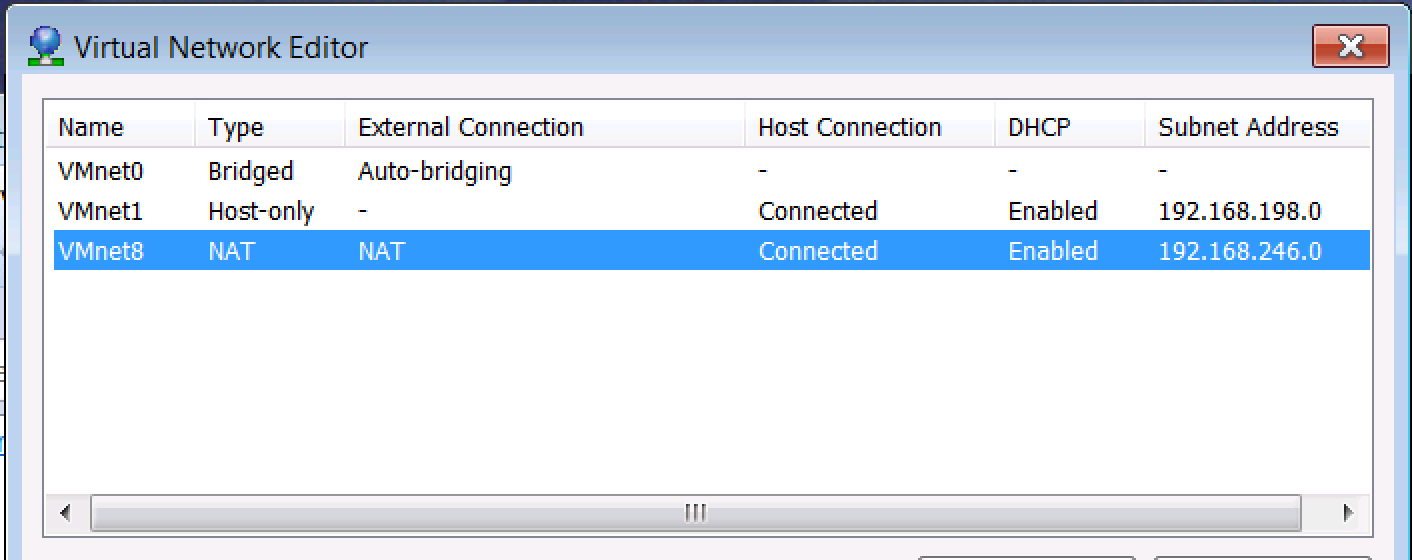
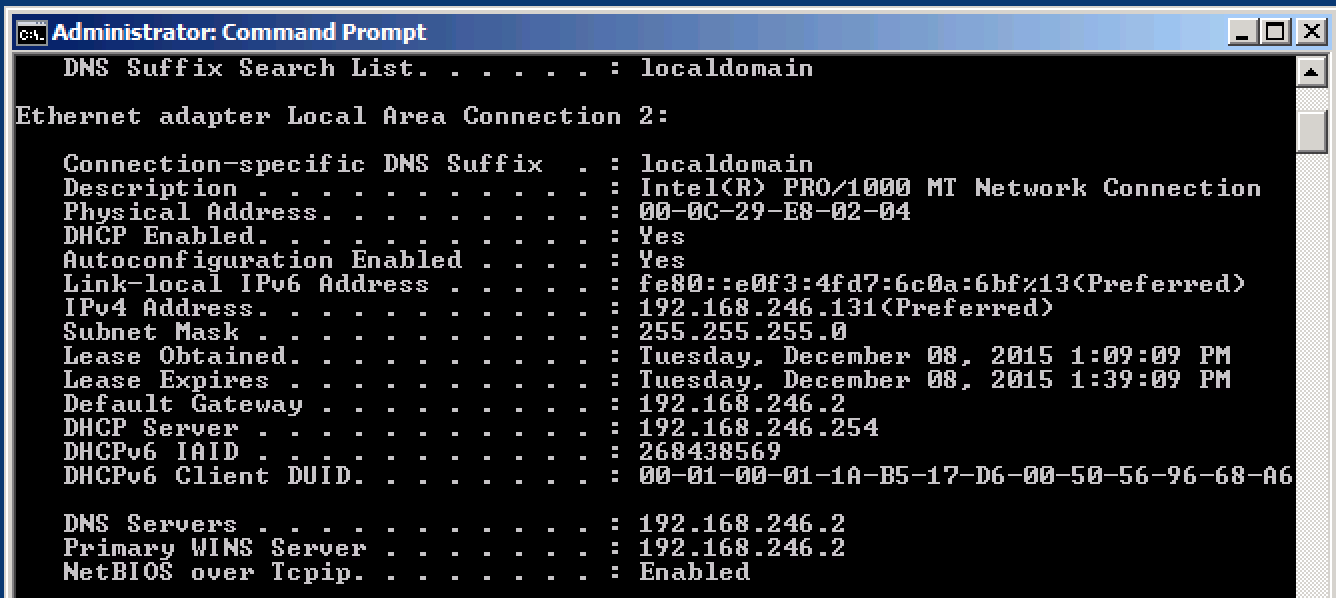
NAT or Bridged?
The preferred and safest approach is to configure your VM to use a NAT'ed network. If you need to use Bridged, that is fine as well. In some environments, there may be a limited number of IP addresses, so Bridged VMs can experience issues. Therefore, if NAT works for your needs, we recommend using NAT. Of course, Host-Only is best if no network access is needed.
VMware: Copy vs Move?
The lab team will assume COPY unless you let us know otherwise.
When virtual machines are moved to a new environment, Workstation typically asks if the VM is Copied or Moved. By default, Copy is used when deploying virtual machines to the lab systems.
The main difference between the way Workstation handles COPY versus MOVE is that a COPY will create a new MAC address for the virtual network card. The MOVE keeps the existing MAC address. In some rare cases a MOVE is necessary in order to keep the original MAC address.
What are the specifications of the conference machines?
Type: W540 Laptops
Memory: 32GB
Network: Wired (no wireless support) - with internet access
Base OS: Windows 7 - 64 bit
Virtualization platform: VMware Workstation v10
NOTE: Please ensure that Harware Compatability is set to Workstation 10.
NOTE: The lab machines have a US based keyboard. Therefore, please build all images using only US based keyboards.
To zip or not to zip?
Zip it! Before uploading your virtual machines to the ftp site, it would be best to zip the image. We tend to use 7zip (http://www.7-zip.org/download.html)
Split it - It is probably also a good idea, especially with larger images, to split the zip over multiple
files. This is easily done in 7zip zipped files if you simply use the
Add-to-Archive option and select the Split-to-volumes option.
That allows you to to then choose a split size like "4480M - DVD".
How long will my session be?
60 or 120 minutes. Check the schedule to determine the duration of your scheduled session.
What to do before and after your session?
- Show up 20 minutes before the session (allow extra time is you need to start servers)
- Start your VMs on the lab machines
- Stop your VMs at the end of the session (this helps the lab team prepare for the next session)
Please arrive at your designated Lab room at least 20 minutes before your Lab start time. This will allow time for you to start your virtual machines. Allow extra time if you need to start servers on your image.
Once your session ends, please take the time to shutdown the virtual machines on all the systems. This will speed up the start-up time for the next session.
Lab staff will make every effort to assist you if available.
Who do I contact with questions?
The key people you will want to reach out to are. Please include your session ID in the subject of all emails.
-
Pete Neergaard
- jpn@us.ibm.com (InterConnect Scheduled Labs - Technical Lead)
Alan Corcoran - acorcoran@us.ibm.com (InterConnect Scheduled Labs - speaker management)
Judy Carey - jucarey@us.ibm.com (InterConnect Scheduled Labs - speaker management)
Jeannie Lacy - jeanniel@us.ibm.com (InterConnect Scheduled Labs)
Tim Robinson - tmrobins@us.ibm.com (IBM Licensing)
Please include your lab session in the subject of all communications. With close to 200 scheduled labs, it becomes very difficult to manage all the threads.